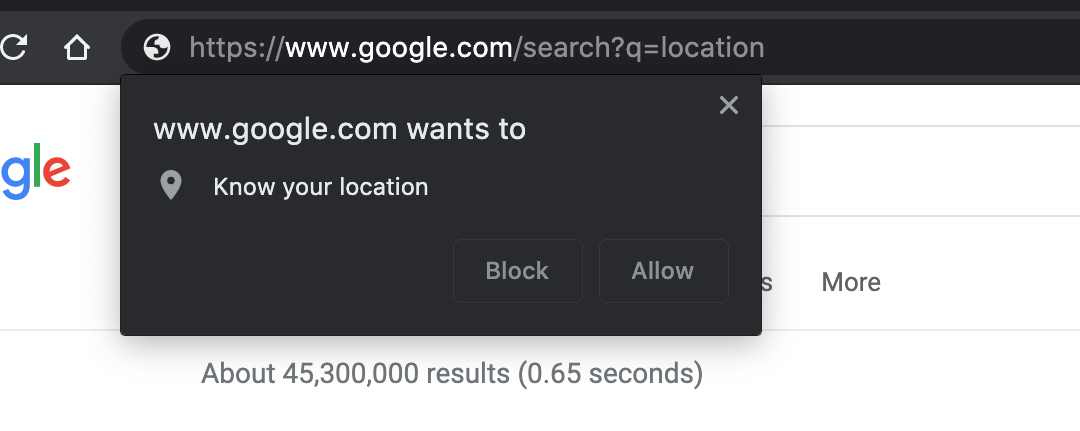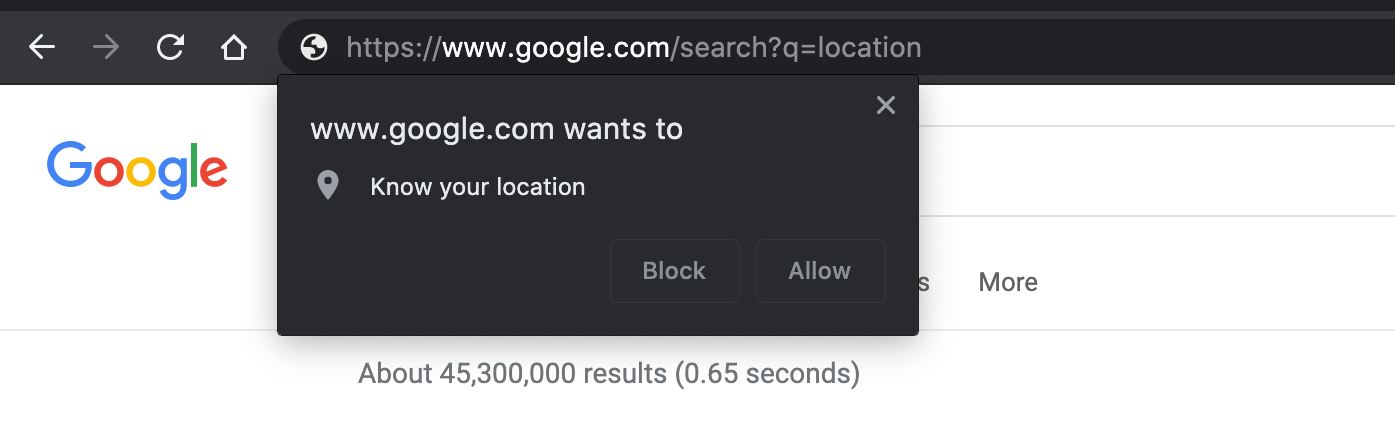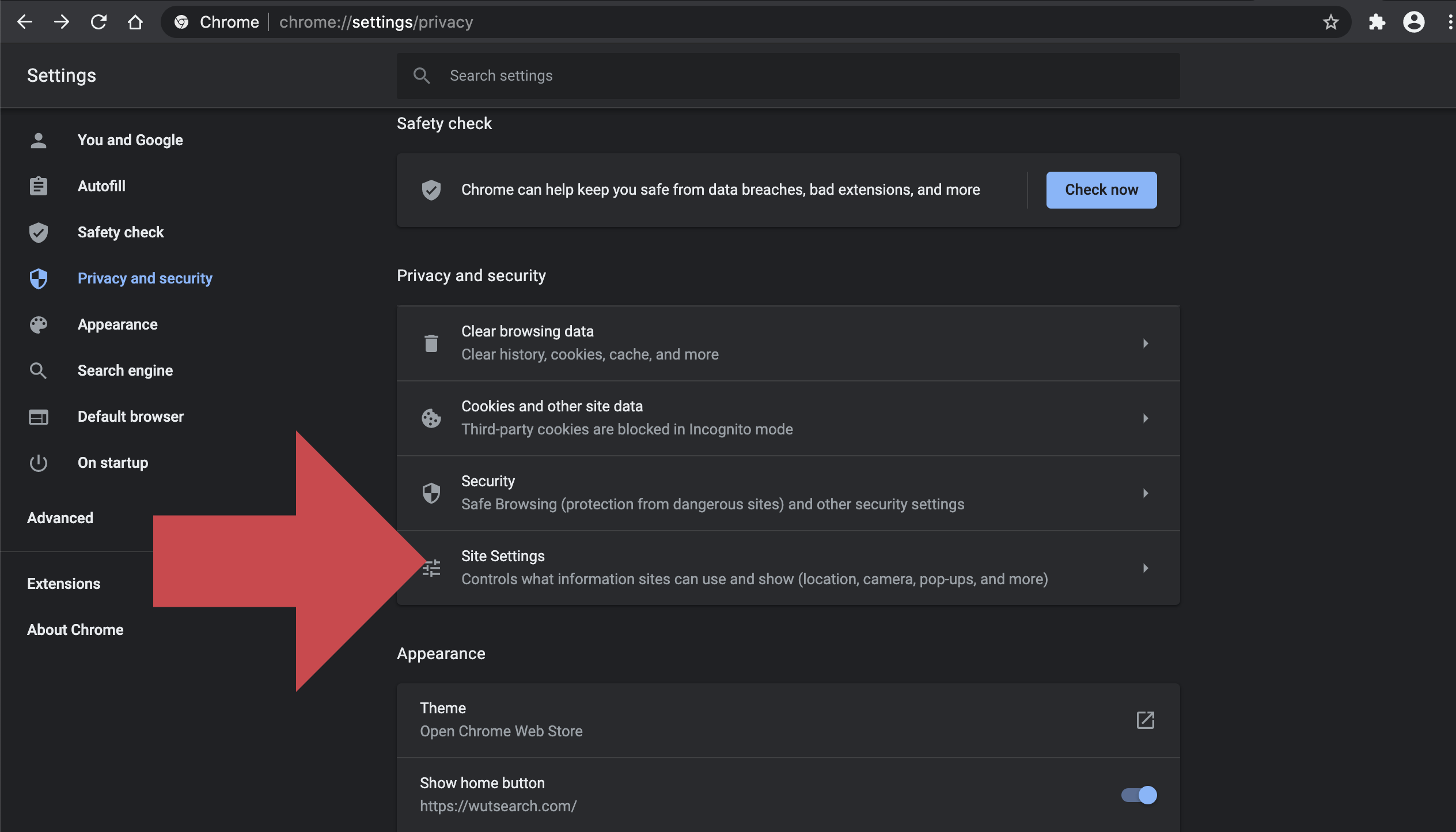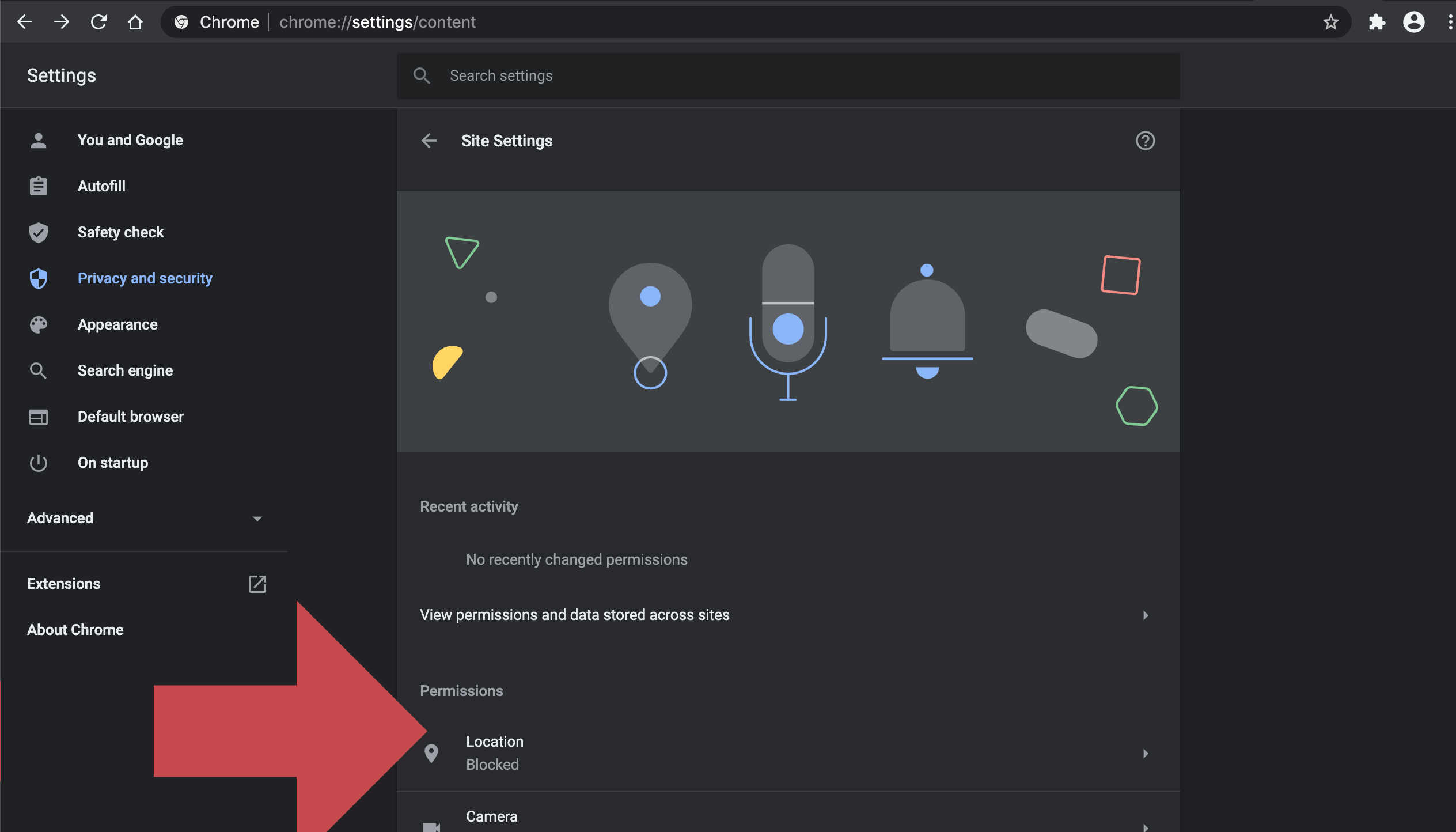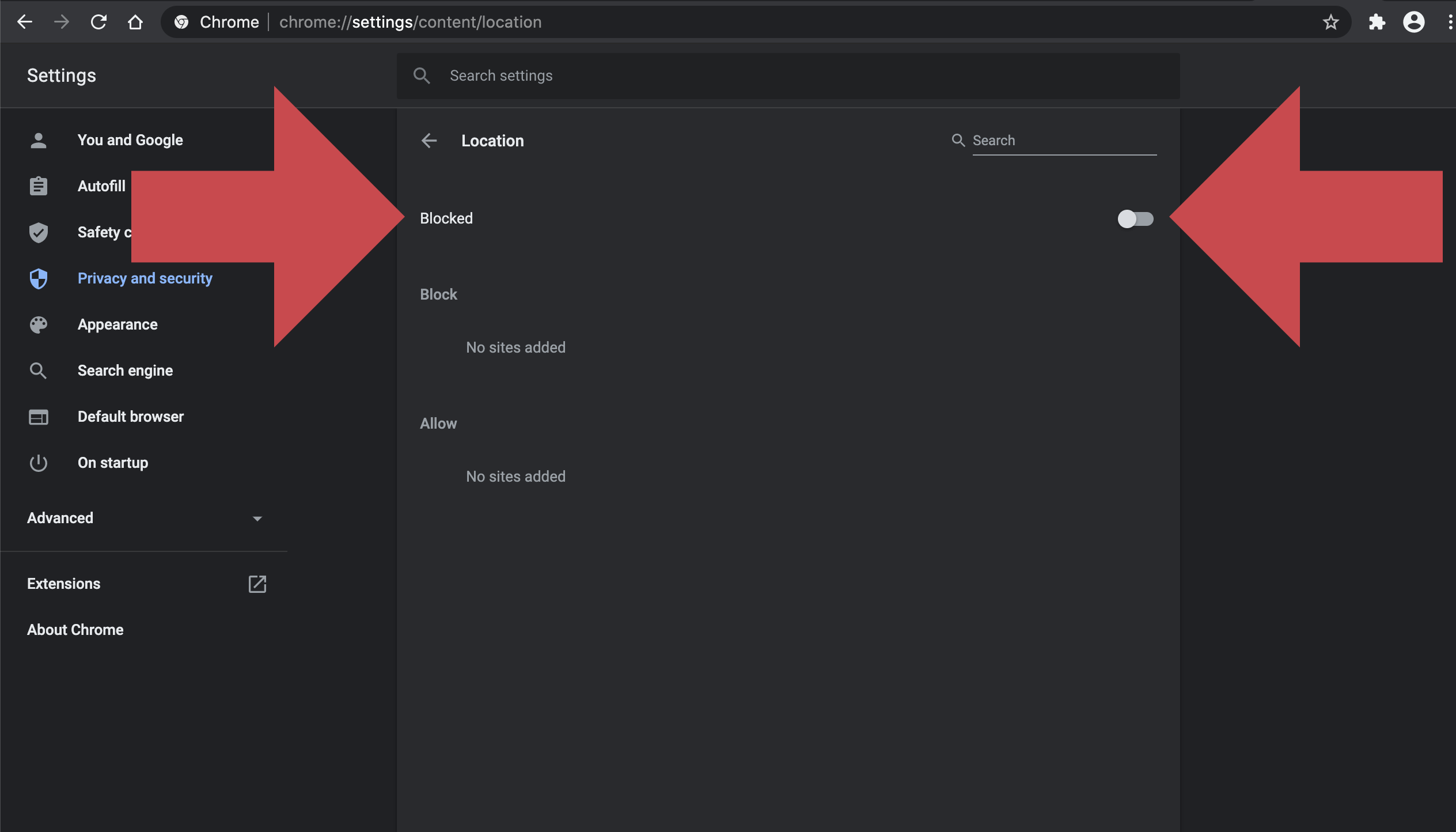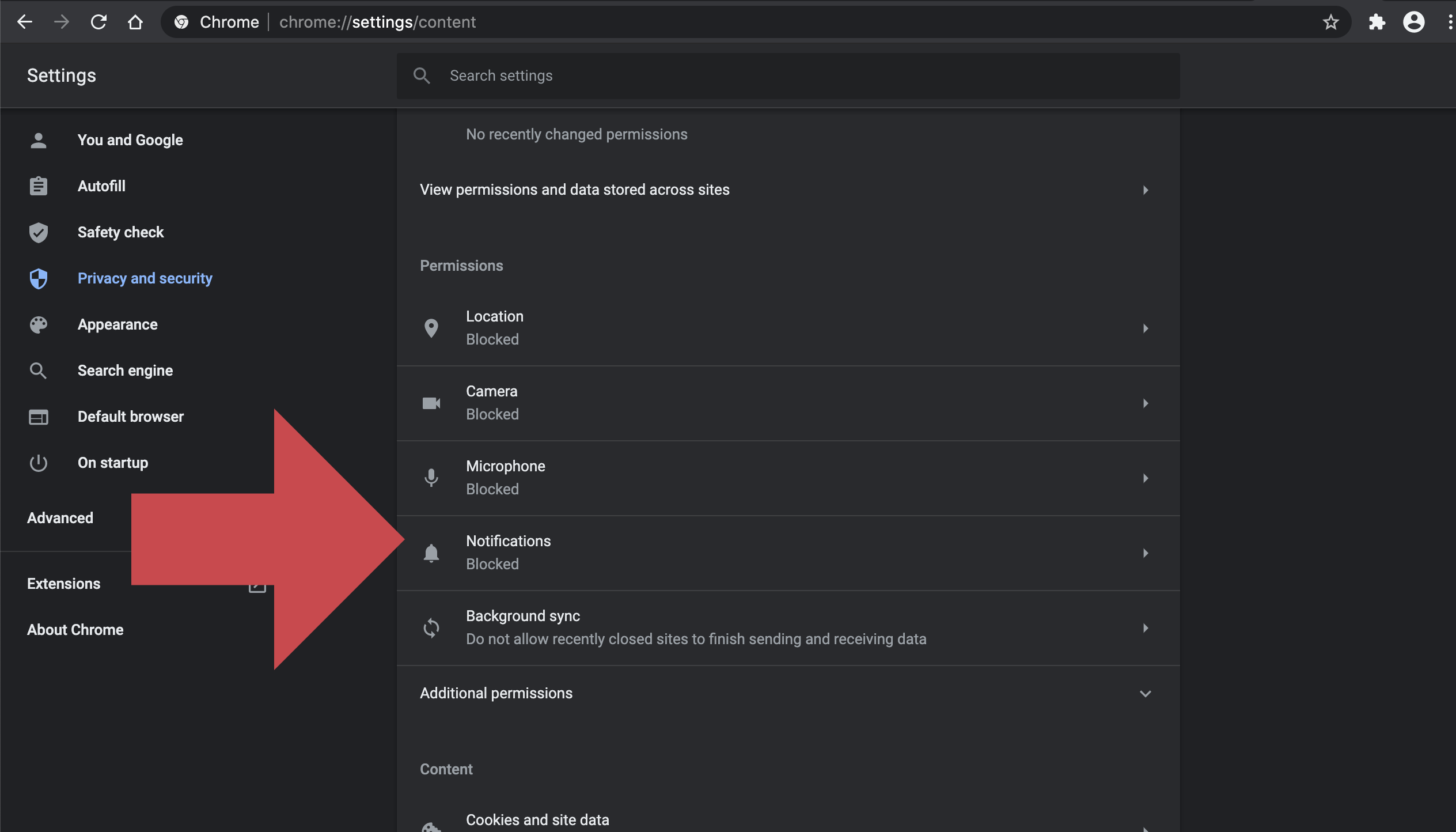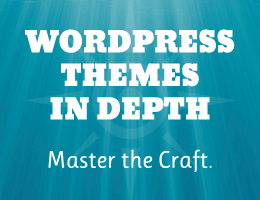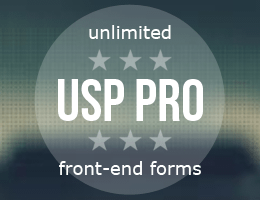Want to stop Google Chrome browser from constantly asking for permission to “know your location”? This mini tutorial shows how to do it quickly and easily, for Google Chrome versions (around) 83 and better.
Disable location prompts
Chrome users probably are familiar with popup dialogs that say:
somesite.com wants to know your location.
For example here is a screenshot of the location alert at Google.com:
By default, Chrome will display these notifications for any website that requests the user’s location. In general the idea is great and useful, but not everyone likes to be bothered with it. So, to disable the location prompts, follow these steps:
Done! With the Location setting disabled, Chrome will not ask you about your location when requested by websites.
Bonus: Disable ALL notifications
To go further and disable all notifications, go to Chrome settings ▸ Privacy and security ▸ Site Settings. Or just enter this URL in the browser address bar:
chrome://settings/contentFrom there, follow these steps:
Done! With that option disabled, Chrome will not display any notifications. So you can browse in peace 🙂
Source: Security Feed