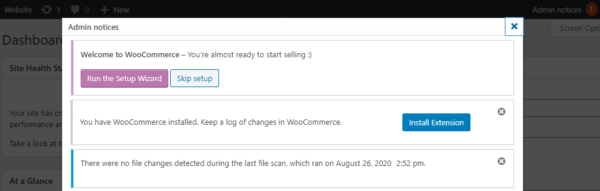We can all agree that 2020 was a difficult year. That’s why we are excited to start 2021 with our very first update of the Admin Notices Manager plugin.
In this update we added the ability to choose which type of admin notices to show as normal on the WordPress dashboard, in the plugin pop-up, or choose to hide them completely.
Additionally, we added an option to capture admin notices with custom type. Now let’s dive right in and see all the new features and improvements in update 1.1 of the Admin Notices Manager plugin.
Choose how & where the different types of admin notices are displayed
In WordPress there are four different types of admin notices that WordPress itself, or the plugins and themes installed on it use. The different levels are:
- Success
- Error
- Warning
- Information
If you are not very familiar with the types and purpose of these messages, read our introduction to WordPress admin notices for more information on what they are and how they work.
We understand that everyone has a different approach and preferences when it comes to managing these admin notifications and when to read them. That’s why we strive to make Admin Notices Manager flexible when it comes to customization.
From now on you can choose which of these four types of admin notices (and custom type notices) to:
- Show as normal on the WordPress dashboard
- Show in the plugin pop-up
- Hide them completely
Handling admin notices with custom type
Many plugin and theme developers use admin notices in order to communicate important information to their users. In some cases they might not assign these notices one of the standard types mentioned above. So in the plugin settings we have also added a setting specifically for all other admin notices that do not use any of the standard types.
Option to hide the system admin notices
The first version of the plugin captured all admin notices, including the system ones. However, with this update, by default the Admin Notices Manager plugin does not hide the system messages anymore. You can also configure where these messages are shown, or hide them completely.
Even though system messages are useful, we still want to give you the option to choose what to do with them. Thus you can now configure the plugin to show them in its own pop-up section, or hide them completely. You can configure this from the Settings > Admin notices menu entry in your WordPress dashboard.
New settings page
To allow you to configure how the plugin should handle different types of admin notices, we added a new settings page to the Admin Notices Manager where you can configure all the above mentioned options to your preferences. The plugin settings are available in the Settings > Admin notices menu entry in your WordPress dashboard.
Update to Admin Notices Manager 1.1 for a well-organized admin area
Benefit from all the new features and improvements by updating to Admin Notices Manager 1.1 and better manage the admin notices on your WordPress site.
Download Admin Notices Manager
The post Admin Notices Manager 1.1: choose which admin notices you see & which not appeared first on WP White Security.
Source: Security Feed