The Facebook Timeline feature has been a source of turmoil for some users. The new Facebook design will change their entire experience on the site. Everybody likes to set the music on their page to a song that describes who they are.
Many people ask if the song got deleted or want a new one, but there’s no way to get it without knowing how to put music on a Facebook profile. Read on from this post to find out how to add music to your Facebook profile.
Add Music to Facebook Profile
Follow these steps to Add Music to Your Facebook Profile
Step 1: Open the Facebook App, and go to your profile.
Step 2: Click on “add a short bio.” It will open the edit section of your profile, where you can add your preferred music genre to the “Intro” section.
Step 3: Tap on the music icon, and you will see all the different categories of music that are available.
Step 4: Select the one that best represents you and your interests. The moment you select it, it will be added to your profile. However, if you wish, you could also add more than one genre or music type as per your mood or liking.
Step 5: Once done, you can save the changes by tapping on “Done.” You can also choose to discard the changes by tapping on “Cancel.”
Add Music to Facebook Profile on iPhone
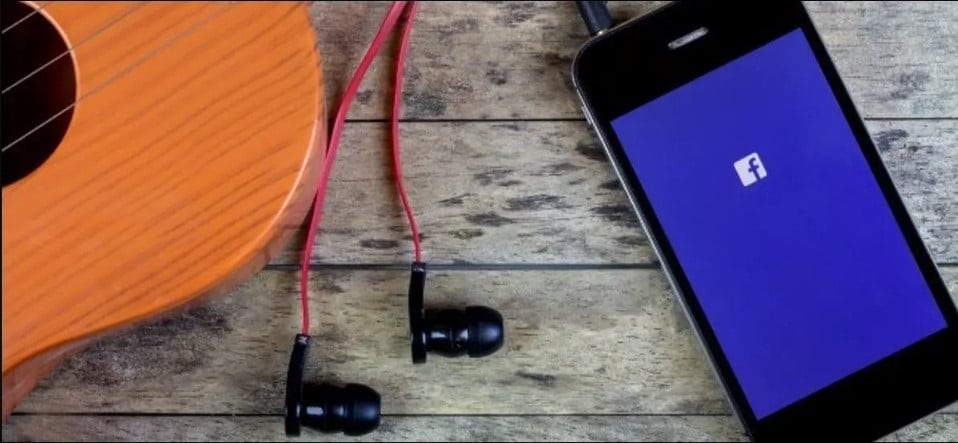
You can set up your profile song in just a few steps if you have an iPhone.
Step 1: Open the app and tap on the three horizontal lines located at the bottom-right corner of your screen.
Step 2: Scroll down to “See More” and tap on “Music.”
Step 3: Tap on “Add Music.” You will see a list of your recently played songs. If a piece isn’t there that you want to set as your profile song, play it through Apple Music or Spotify before following this guide.
Step 4: Choose your preferred song and tap on “Next.” You can also add an album or playlist if you like, but this will share all of the songs in that playlist instead of just one track.
Step 5: Select a snippet from the song that best represents it, and then tap on “Save.” The length of time you select is up to you, but keep in mind that shorter snippets tend to work best for profile songs since they’re more likely to capture the essence of the track without requiring much scrolling from visitors to yours.
Add Music to Facebook Profile on Android
Step 1: Open the Facebook app on your Android smartphone and tap on the three horizontal lines at the top-right corner of the screen.
Step 2: Scroll down and tap on the See More option.
Step 3: Tap on Music under the Explore section.
Step 4: You will see a list of songs that you can use in your Facebook stories and posts.
Step 5: Select any song you want to add to your story or post and tap on it.
Step 6: Tap on the Use this song option at the bottom of the screen to add it to your story. If you want to add it to a post, then tap on Add this song option at the bottom-right corner of the screen.
Pin Music and Songs to Facebook Profile
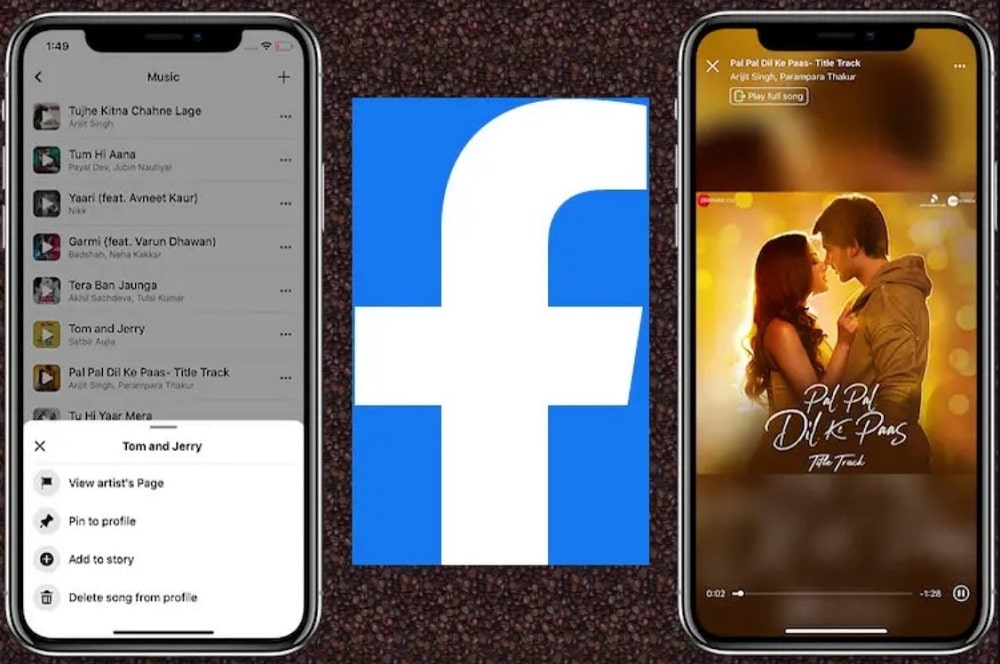
Facebook is social networking that adds your favorite music or songs to your profile. The feature helps us to pin our favorite music and songs to the Facebook profile so that anyone visiting our profile can easily listen to it.
Step 1: Go to your Facebook Profile Page
Step 2: Click on the Music icon, located on the left side of the page, below your profile photo.
Step 3: On this newly opened page, you will see a list of different music services, including Spotify, Pandora, and iTunes. If you don’t see your preferred music service in this list, scroll down and click on “More” to see the full list of supported music services.
Step 4: After clicking on one of the music services, you will be prompted to enter your credentials for that service. Once signed in, it is time to pin your favorite song or music album to your Facebook profile.
Step 5: Click on the “Pin to Timeline” button from the top-right corner of the window. It will allow you to pin this song or album to the top of your profile page.
Step 6: Your favorite song or album will now be pinned to your Facebook profile page. Visitors can click on it to listen to it. You can unpin any pinned song or album by clicking on the “Remove from Timeline” button.
Play and Listen to Songs You Have Added to your Facebook Profile
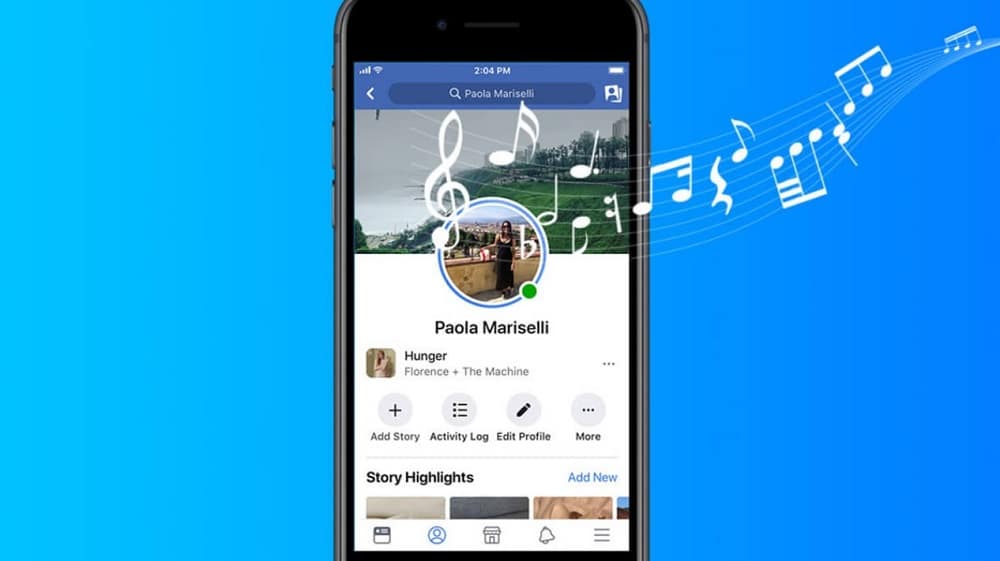
Step 1: Open Facebook and go to your profile page.
Step 2: Scroll down to the Music section that you added earlier. You can find it under the Work and Education section. Click on it.
Step 3: This is what the music section of your profile looks like. On top, you will find the songs you added earlier. Under that, you can see the recently played songs (if you have played any).
Step 4: Play a song by clicking on its play button. The music starts playing immediately in a pop-up window.
How to Remove Unwanted Music from Facebook Profile
Step 1: Open the Facebook app or log on to the website.
Step 2: Go to your profile page and click on the About link under your profile picture.
Step 3: Scroll down to the Music section on the right side of your screen, and then click on Edit.
Step 4: Click on the cross sign next to any music track you don’t want to appear in your profile, and then press Save Changes at the bottom of the page.
Connect My Spotify Account with My Facebook Profile
You can visit your Facebook profile and select the section to add a music post. Once you choose the Music option, you will get a list of music platforms. Select Spotify and log in to your Spotify account. After that, you will be able to pick music from your Spotify library or search for one. If you want to share an artist’s profile, type their name in the search box.
Can I Change or Remove Music from My Facebook Profile?
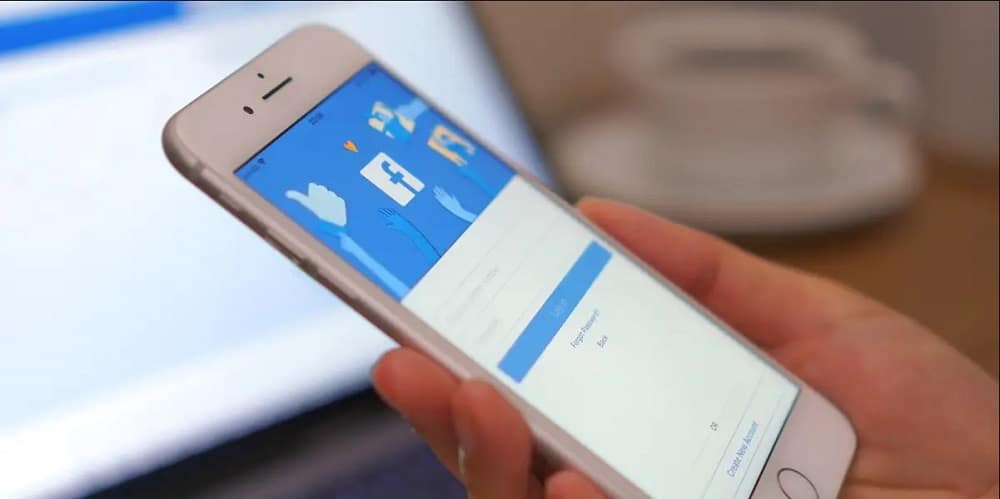
Yes, you can change or remove music from your Facebook profile any time you wish. To do this, edit the post and remove the added song or artist’s profile.
Bottom Line
Adding music to your Facebook profile is a fun hobby you can take up at any time. The process takes only minutes and requires no coding experience, but you must be logged in to Facebook. When the music app is activated on your profile, the songs you listen to on Spotify will automatically appear on your profile page. That said, we wrap up this post. If you have any questions or suggestions, drop them in the comments section below.
Source: Security Feed
