If your iPhone doesn’t work, or you get an Activation Error message only, or you’re getting an Activation Error message, your only option might be a factory reset. It’s important to understand that Factory resets wipes all of your data from the device.
With all these features, there’s no doubt that the iPhone is one of the best mobile devices in the world. However, it is also a pretty pricey device. If you’re selling your old iPhone to people, you need to know how to Factory Reset your iPhone before selling it. Read on from this post to learn how to Factory reset your iPhone.
Factory Reset your iPhone
So, how exactly do you factory reset your iPhone? Below, we have outlined the steps you can use to factory reset your iPhone:
Step 1: Tap on “Settings” and tap “General.”
Step 2: Scroll down and tap “Reset” at the bottom of the screen.
Step 3: Tap “Erase All Content and Settings” at the top of the screen.
Step 4: Enter your passcode if you have one.
Step 5: Tap “Erase iPhone” to confirm that you want to erase your iPhone’s data and return it to its factory settings.
Step 6: Enter your Apple ID password when prompted to do so, and then wait for your iPhone to restart itself and complete the reset process.
Reset an iPhone or iPad Remotely
You can factory reset your iPhone or iPad remotely. To do that, here are the steps:
Step 1: Go to iCloud on another device (iPhone, iPad, Mac) and sign in with your Apple ID.
Step 2: Click Find iPhone and select the device you want to find.
Step 3: The map will show the location of your lost device. You can take Play Sound, Lost Mode, Mark as Lost, and Erase iPhone.
Step 4: If you choose Play Sound, it will sound a chime at total Volume and display a message on the screen so that whoever finds it can call you back. If you select Lost Mode, you can lock your device with a four-digit passcode and display a custom message with a phone number where someone can contact you using the missing device.
Step 5: Selecting Erase iPhone will erase all data on the device but will not erase the Activation Lock, which is used to prevent theft.
Factory Reset Using iTunes
The following steps will show you how to Factory reset your iPhone using iTunes.
Step 1: Launch iTunes on your Mac or PC.
Step 2: Connect your iPhone to the computer via USB cable and let it sync with iTunes.
Step 3: Click on the device icon when it appears in iTunes.
Step 4: In the iTunes window that opens, click on Summary and Restore iPhone in the Backups section.
Step 5: Click on Restore again to confirm and start the reset process.
Reboot (Soft Reset) Your iPhone or iPad
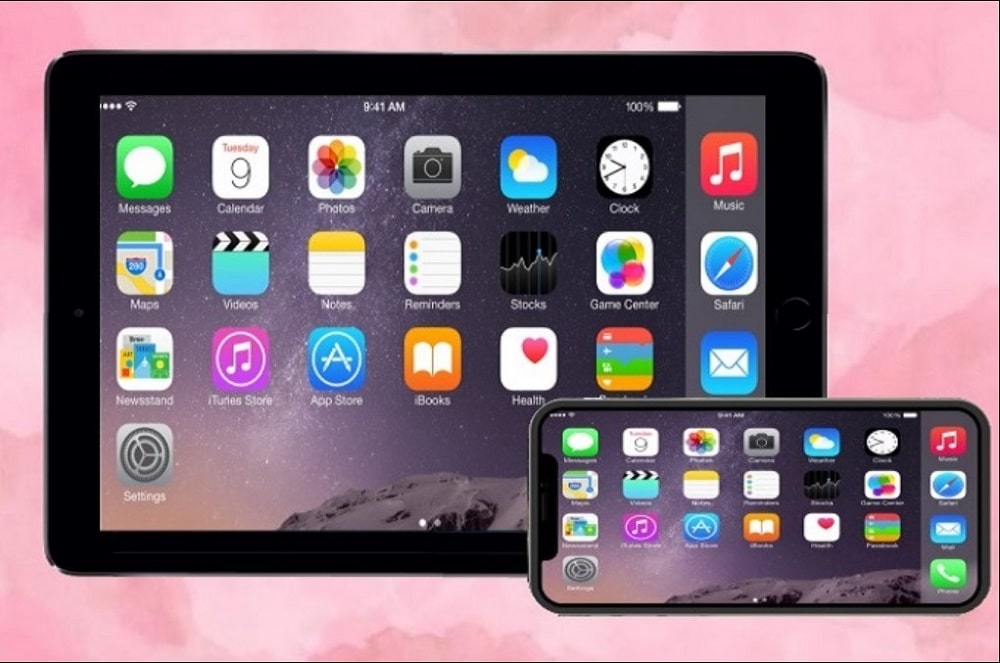
Occasionally, you’ll run into a problem with your iPhone or iPad. Maybe it won’t turn on, or it won’t do something that you want it to. Sometimes, you can fix the problem by turning your iPhone or iPad off and then turning it back on again. This is called a soft reset.
Here’s how to do a soft reset for every iPhone and iPad model:
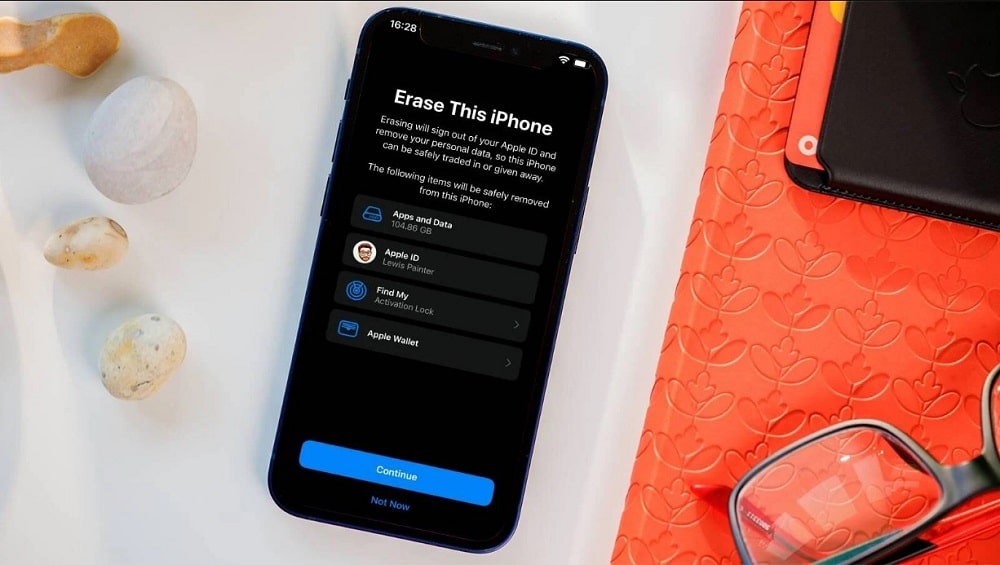
- iPhone XS and newer: Press and hold the Side and volume buttons until the power slider appears. Drag the slider to turn off your device, then press and hold the Side button again until you see the Apple logo.
- iPhone 8 and older: Press and hold the Side (or Top) button until the power slider appears. Drag the slider to turn off your device, then press and hold the Side button again until you see the Apple logo.
- iPad with Face ID: Press and quickly release the Volume Up button, press the Volume Down button, then press and hold the Top (or Side) button until you see the recovery-mode screen.
FAQs
Q. Should I Factory Reset My Device If it was Stolen?
Restoring a stolen phone to its factory settings will erase all the data, but it won’t prevent the device’s IMEI number from being tracked by law enforcement or the carrier. If you think your iPhone was stolen and you want to restore it for your use, contact your carrier first so they can blacklist it and prevent anyone else from using it.
Q. What is Erase All Content and Settings on iPhone?
Erasing all content and settings will delete all your data, like your photos, apps, and other information stored on your iPhone. It can also help restore an iPhone that won’t turn on because of a software issue.
Q. Can I erase an iPhone without the Apple ID or passcode?
To erase an iPhone using iCloud, you need the Apple ID and password. The only way to contact Apple and remove the iCloud account from your device. Once they do, you can reset your phone without a passcode or iCloud account.
Bottom Line
Maybe you have an iPhone you don’t use anymore but don’t want to sell it. Factory resetting the phone can be great for making it feel like it’s new again. That way, you can sell your old phone and get a little money—and the new owner won’t be able to access any of your private information.
Source: Security Feed
