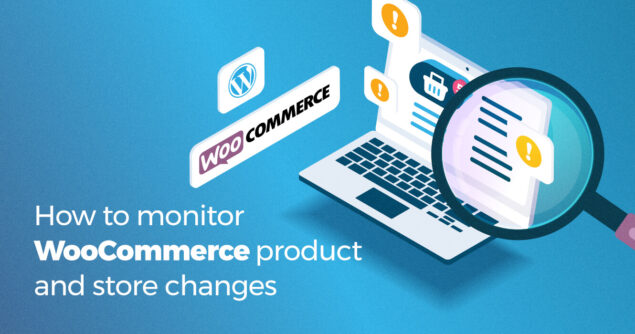WooCommerce-powered websites are hubs of activity where even a small, innocuous change can severely impact your business. Hence, it is crucial to keep a log of the changes you and your team make to the store, products, orders, and other essential variables that make your web store work. Keeping logs can help you improve user accountability and eliminate guesswork should you experience any problems with your WooCommerce store.
This article explains how to keep an activity log of changes shop managers and customers make on your WooCommerce store.
Why you should keep a log of changes on WooCommerce
As part of your team’s and your daily operations, you are likely to update products, process orders, and handle refunds regularly, if not constantly. Since everyone can make a mistake, and mistakes do happen, keeping track of all the WooCommerce activity is key to your e-commerce store’s performance and security.
To better understand how WooCommerce logging can help you administer your eCommerce store with ease, we will look at some real-life examples and situations in which logging can make a big difference.
Order processing changes
Keeping track of orders is very important if you want to deliver excellent customer service. For example, if something goes wrong with an order and a customer asks for a refund, you will want to know who handled the order and did what.
Product metadata and stock changes
Changing product metadata and stock levels can lead to significant differences. For example, a change in the size or weight of a product can change the shipping prices. Also, if there’s been a change in stock, you might want to be aware of it, know exactly how much stock you have left, and who is updating this.
Coupons, tax rates & shipping address changes
To err is human, but oversight goes a long way in helping you make sure errors do not damage your business. Keeping a log of coupon creation, updates, and settings changes can help you ensure that every sale is profitable.
Benefits of keeping a log of changes on WooCommerce
Keeping a record of everything that happens in your WooCommerce allows you to know what is happening in your business, improve team members’ accountability, meet compliance requirements, and much more.
With a comprehensive activity log solution for WooCommerce, you can keep track of who made the change, their role, the setting or product name that was changed, and details about the change itself. Logs will also highlight if it was a text, status, metadata, or any other type of change. These details are crucial when troubleshooting an issue; otherwise, it’s going to be like trying to find a needle in a haystack.
One other benefit of monitoring your WooCommerce store and product changes with WP Activity Log for WooCommerce is that you can get instantly alerted via email of any changes.
Configuring alerts is easy – just specify which changes you want to receive notification for, and the next time that change happens, you’ll receive an email directly in your inbox.
The WP Activity Log plugin also allows you to generate any type of user, product, and store report from your WooCommerce activity log data. You can also use the text search and filters to search through the activity log and find details that can help you troubleshoot any WooCommerce store and website issue you might be having.
And last but not least, WP Activity Log also enables you to see who is logged in to your store and what they are doing in real-time.
What changes can the plugin keep a log of?
Below are some user and plugin changes you can keep a log of when you install the WP Activity Log plugin with the WooCommerce extension:
- WooCommerce store settings changes, including address, payment gateway, measurement units, shipping, and tax
- Product text and metadata changes such as SKU, stock quantity, price, and attributes
- Order changes such as when a user approves, modifies, refunds, or completes an order
- Coupon changes, for example, when a new coupon is created, or some values or usage restrictions are changed
You can refer to the list of events for WooCommerce in the WordPress activity log for a complete list of changes the plugin can keep a log of.
How to keep a log of changes on WooCommerce
To keep a log of the changes that happen on your WooCommerce store, products, orders, coupons, and other vital data points, install the WooCommerce extension from within the WP Activity Log plugin (easiest method):
- Install the WP Activity Log plugin
- Install the WooCommerce extension from the section Enable/Disable Events > Third party plugins as seen on the screenshot below.
You can also install this extension from within WordPress.
- Ensure that you have WP Activity Log installed.
- Visit Plugins > Add New.
- Search for WP Activity Log extension for WooCommerce.
- Install and activate the extension.
How to get alerted of WooCommerce store, product & stock changes
Notifications enable you to be notified instantly via SMS or email of critical changes that happen on your WooCommerce store. To get notified via email or SMS, you can either enable the built-in WooCommerce notifications or create your own.
You can find several pre-configured notifications in the list of built-in notifications, such as notifications for user product changes. If you would like to get notified about something more specific that’s not available in the built-in notifications list, you can use the Notification Trigger Builder.
Configuring a WooCommerce email or SMS notification
The WP Activity Log plugin uses different event IDs for different changes or user actions in WordPress. For example, whenever a user views a WooCommerce product, the event’s ID is 9073. Use the search function in the list of WooCommerce activity log alert IDs to find the ID of the change you’d like to receive a notification for.
Example 1: Notification for when the list of countries to sell to changes
In the following example, we will configure an email and SMS notification to be sent when a user with a specific role changes the list of countries to sell to. To set this up, we need to:
- Click on the Notifications node in the plugin menu.
- Click the Custom Notifications tab and click the Add New button to create a new trigger.
- Enter a title for the notification, which in this case can read, “Shop manager change list of countries to sell to.”
- Click +Add Trigger to add the first trigger.
- Select USER ROLE from the first dropdown menu, IS EQUAL from the second, and the user role from the third dropdown menu.
- Next, click the +Add Trigger button again to add the second trigger.
- We will first choose the AND operand from the first dropdown menu, EVENT ID from the second, IS EQUAL from the third, and lastly enter 9087 in the Required * field (9087 is the Alert ID of when the list of countries to sell has been changed).
- Enter the email address or WordPress username of the email notification recipient in the email address field.
- Enter the mobile phone number of the SMS notification recipient in the phone number field.
- Click Add Notification to save the trigger.
You can add multiple email and SMS recipients by entering each email address or phone number separated by commas.
Example 2: Notification for when the product’s price is changed
Here is another example of how we can set up an alert for when a specific user changes the price of a product:
- Start by entering a title for the notification, which in this case can read, “User changed price.”
- Click on +Add Trigger to add the first trigger.
- Select USERNAME from the first dropdown menu, IS EQUAL from the second, and then enter the username in the Required * field.
- Next, click +Add Trigger button again to add the second trigger.
- We will first choose the AND operand from the first dropdown menu, EVENT ID from the second, IS EQUAL from the third, and enter 9016 in the Required * field (9016 is the Alert ID of a product price change).
- Enter the email address or WordPress username of the email notification recipient in the email address field.
- Enter the mobile phone number of the SMS notification recipient in the phone number field.
- Click Add Notification to save the trigger.
You can add multiple email and SMS recipients by entering each email address or phone number separated by commas.
That’s it; you’re ready to go! You can test the email or SMS notification by clicking the Send Test Email or Send Test SMS button next to the notification, shown in the screenshot below.
Refer to the complete list of WooCommerce events and IDs for more information on the events tracked by WP Activity Log along with their respective IDs.
Stay on top of your WooCommerce business
The WP Activity Log plugin not only provides information that can help you keep your WooCommerce store secure, but it also helps to improve user accountability while ensuring your store follows compliance and best practices procedures.
You can use this to your advantage to support your business as it changes and grows, fine-tuning logs and notifications to help you make sure you get the support you need when you need it.
The post How to monitor WooCommerce product and store changes appeared first on WP Activity Log.
Source: Security Feed