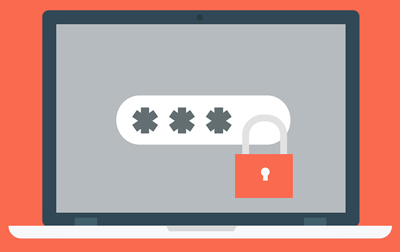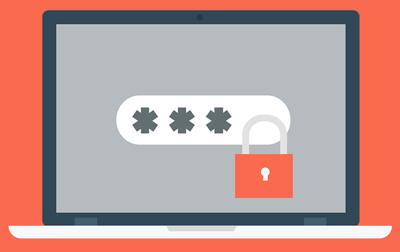Whether you wish to password protect a page, a post or all your text editor content that you publish on your WordPress website, this tutorial will help you do so.
WordPress is primarily a platform used to share content, and in turn it comes with some useful editor tools. Below we will take a look at the inbuilt post password protection feature of WordPress along with the option to introduce a membership plugin to further lock down a website.
Video Tutorial: Password Protect WordPress Post/Page
What is Password Protection?
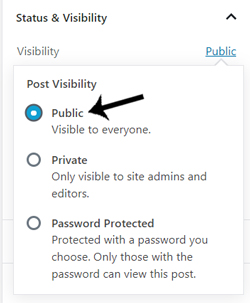
Password protection basically means that the correct password will need to be entered by a user on the post or page to be given access to the content. This allows admin to ‘hide’ sensitive information from those that shouldn’t have access to it. Providing users who should have access to the information with a basic password then allows them to easily enter the numerals and digits to view the content.
Whenever you add a new post or page on your WordPress site, the visibility is set to ‘Public‘. This means that anyone searching the web can read your content. This is great for those wishing to draw in as many readers as possible in hopes of making some ad commissions.
For those who wish to share sensitive content with only specific readers, the good news is, WordPress also offers a password protection feature. This is a basic feature that comes within all WordPress installs.
Why do Admin Choose to Password Protect their Content?
Protecting blog content can be achieved in a variety of ways in which we will discuss later in this tutorial. There are a number of reasons admin choose to password protect either a page or a post. Some admins may password protect for privacy issues, for example if their brilliant idea has not yet been patented or approved. Others choose to offer their pages exclusivity to friends or better yet, paid customers and the password protect feature allows them to do so. Following on from these reasons, sensitive content, special event information, education material and restricted sales information are often password protected.
The password protection feature works a treat for many sites as long as the password is not shared around. For sites where payments are involved, a membership plugin is often a better solution.
Types of websites where password protection is often used:
- Photography sites
- Audio sites
- Adult sites
- Innovative sites
- Community event sites
- Education sites
- Promotional sites
Using the Built-In WordPress Password Protection Feature
If you are new to WordPress you may not even have heard of the phrase “Post Visibility”. By default the page or post you publish, will be visible to the enter web world. For the most part, this is great although for some websites where sensitive information is published, the password protection feature is best enabled.
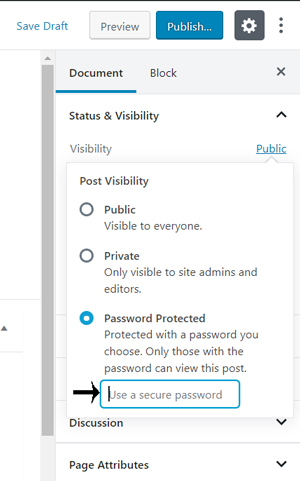
Editing the Visibility of a WordPress Page or Post (Password Protecting)
Enabling the password protection feature for a page or post is as simple as editing the visibility.
- On each post and page on your WordPress site, on the right hand site, there is a section titled Visibility.
- Public means that all visitors can see the content. Private means that only admin can see the content and Password Protected means that only those with the correct password can view the content. Mark the checkbox next to Password Protected.
- You will now be prompted to enter a secure password of your choosing. This will be the letters/numerals that you will need to give your visitors to be able to view the content. A word that isn’t too easy to guess is often the perfect fit.
- Once you enter the password, you will need to save the document as a Draft or Publish it out to save the changes.
- Your post or page will now be Password Protected! Only those who enter the correct password will be able to view the content.
- Don’t forget to share the password with those visitors who should be able to view the content.
How Can my Visitors Enter the Password to View Page/Post Content?
If you have a password protected a page or post on your WordPress site, only visitors who enter the correct password will be given access to the hidden content.
- The visitor is given the special password by site admin to view content on a specific page.
- They locate the page on the website where they will need to then enter in the password.
- They paste the password followed by clicking the Enter button.
- If the password was entered correctly, the visitor will be able to see the page or post content.
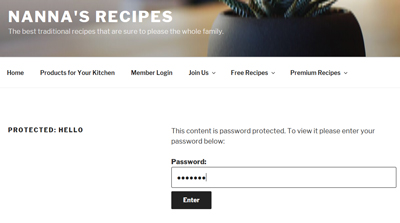
Same Password for Multiple Protected WordPress Pages (User Friendly Site)
Worried about your visitors having to enter passwords for multiple pages that they should have access to?
If you use the exact same password for multiple pages or posts, your visitors will only need to enter it once to view them all. This means that if they visit one password protected page and enter the correct code, if the next page they visit is protected with the same password they will not need to reenter it.
If you have multiple pages intended for specific users why not link them all to one page? This way your user can visit each document intended for them without having to navigate through your entire site.
Using the WP eMember Plugin to Password Protect WordPress Content
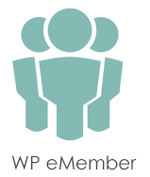
If you wish to charge your visitors to view hidden content on your site, using a membership plugin is a secure and safe option. It allows you to monitor who is seeing the content, securely collect a single or an ongoing payment and end the members access at any given time. The WP eMember Plugin by Tips & Tricks HQ is used across a wide variety of WordPress sites.
Using eMember on a WordPress site allows you to protect your page or post content for specific members only. Those joining your site can choose their membership level, depending on how much they would like to spend along and which content they would like to see. Using eMember, protecting content can be achieved with the click of a couple of buttons.
Whether you wish to protect eBooks, digital items, videos, tutorials, news articles or just general written information, this membership plugin has the capability to do so. Admin can create unlimited membership levels and then assign their content to the membership levels that should be granted access.
You may be wondering how your potential members can sign up? Admin can create a basic ‘Join Us’ page that links to a registration form. Your visitors can use this registration form to sign up to a membership of their choosing. If you are just looking to collect members details rather than payments, why not offer free membership on your site!
How Can I Use eMember to Password Protect my WordPress Content?
Step 1) You will need to purchase the premium WP eMember Plugin from the following page.
Step 2) Once you have installed, activated and set up the plugin by using the tutorials on the documentation page, you are ready to protect your content and offer memberships.
Step 3) Create the different membership levels you wish to offer from the Membership Level menu of the plugin.
Step 4) You can now protect your content on a membership level basis. You can do this by visiting each page/post and choosing which membership level should have access or by completing bulk protection measures.
Step 5) Choose a page/post that you wish to protect. Scroll to the bottom of the page where you will see eMember protection options. Choose to protect the content by marking the checkbox next to ‘Yes‘. Then choose which membership levels will have access to the content.
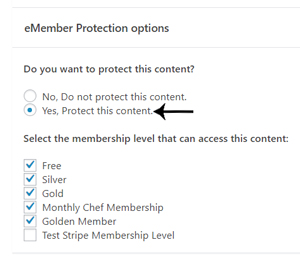
Step 6) Once you save the changes, only those within membership levels with access to the content will be able to view it. When a visitor tries to access hidden content they will be asked to provide a correct username and password.
Step 7) Members who have active accounts can enter their username and password to view content intended for their level. Those who do not have an account may choose to sign up to view the content.
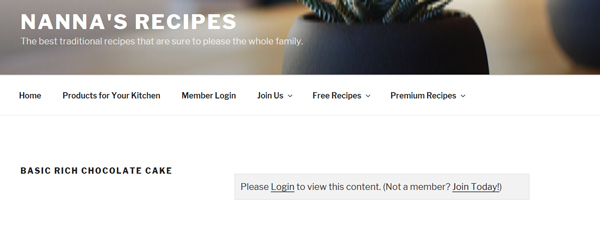
Password Protecting Downloadable Content
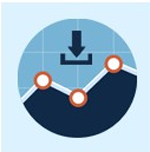
Do you offer downloadable content on your WordPress site? Do you wish you could track, manage and monitor who downloads your digital content better?
Maybe it’s time to start protecting your downloads by using the free Simple Download Monitor and Manager Plugin by Tips & Tricks HQ.
Using either the WP User functions of WordPress or another membership plugin along with the Simple Download Monitor, you can ensure only logged in users can download your content. This means that your downloads become password protected! If you have a membership plugin such as WP eMember and you are using the Simple Download Monitor Plugin, click here to find out how to offer downloads to logged in members only.
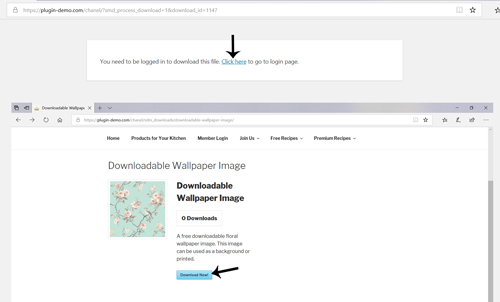
Source: Security Feed