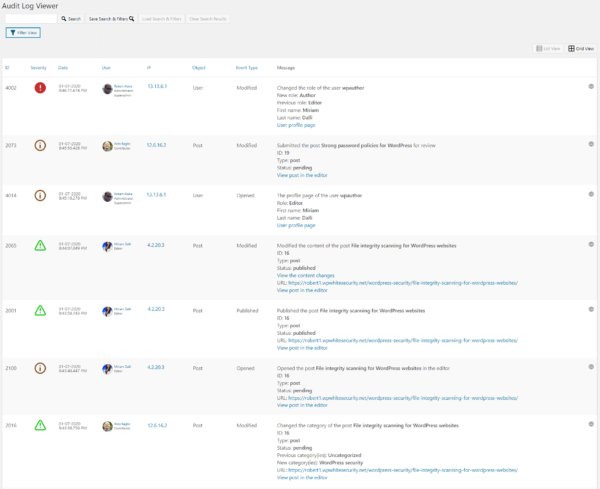There’s nothing more complicated for webmasters than to manage their website users. If your website or eCommerce solution users aren’t managed correctly, they can inflict site-breaking damage and loosen up tight security protocols.
While WordPress user management is vitally important, you also have to be able to run your business. You do not want to spend most of your time actively managing your users. That drains your resources and time. You have to use the right tools to automated as much as you can so you can focus on the business.
Fortunately, there’s a solution. By adhering to a few security best practices and using the right tools you can achieve good user management. With the right plugins and robust user management guidelines you can ensure the continuous operation and security of your website and its users.
In this article, we’ll lay out the specific challenges faced by webmasters who manage multiple users. Then we will reveal how to overcome them through the implementation of rigorous security policies administered via WordPress plugins.
Table of content
- Why you need to focus on WordPress user management
- Assigning the correct user role to each user
- Enforcing strong passwords for your users
- Disable dormant users / delete unused accounts
- Monitor user activity in WordPress
- Manage WordPress users sessions
- BONUS: add 2FA on WordPress
Why you need to focus on WordPress user management
There’s a multitude of sites that need comprehensive WordPress user management in place to function correctly. For instance, general news sites. They typically have several freelance authors who need access to the WordPress dashboard. They need to upload and publish content on a daily basis.
Similarly, large eCommerce sites will have teams that focus on adding new products and imagery, while others focus on online payment pages to make sure all plugins and software are up to date and PCI DSS compliant.
Even many small personal WordPress blogs have more than one user nowadays. Many hobbyists work in groups; some focusing on content, others on SEO optimization, and others on the technical aspect of the website. No matter the size or scope of your website, effective WordPress user management is essential for several reasons.
WordPress user management is important for site security, productivity, and website management
The more users you have, the higher the security risk is to your website. As the number of users increases, the likelihood of a user inadvertently ‘breaking something’ or following lax security protocols also intensifies. If a site manager forgets to remove an old user account or change their level of permissions, it could present a backdoor for those with malicious intentions for your WordPress site.
For instance, let’s say one of those dormant accounts had a weak password from the days when not as much focus was placed on password strength. Hackers could either guess passwords and brute force their way into your dashboard. Should that happen, they will wreak all kinds of havoc. Without software that tracks user activity, you wouldn’t even know what they had done or when the changes were made.
However, WordPress user management is more than merely a security issue. For more substantial websites, user activity tracking allows you to keep employees on task and improve productivity. With an increasing number of employees working remotely, plugins that monitor WordPress activity will become critical instruments of performance measurement over the coming years.
Let’s dive in and see how to better manage our WordPress site users.
Assigning the correct user role to each user
This is the first step you have to take towards managing your WordPress website users; assigning the correct user role. Every user in WordPress has to be assigned a role and there are several user roles defined within WordPress. They are as follows (in order of seniority):
- Administrator (This is the person with full access to the website)
- Editor (This role can publish and edit posts from every other user)
- Author (Can publish and manage only their own posts)
- Contributor (Contributors can write, edit, and submit posts for review, but cannot publish them)
- Subscriber (The lowest tier of access, this role only gets access to their own profile)
In addition to these default roles, many third party plugins create their own custom roles. For example WooCommerce creates the Shop Manager and Customer roles.
IMPORTANT: Always use the Principle of Least Privileges when assigning a role to a user. This means only give the users enough privileges to work, not more. Yes, it is easier to simply assign every user the Administrator because they would have access to everything. However, such approach leads to a lot of problems and security issues.
How to enforce strong passwords for your users
As mentioned, weak passwords are the biggest culprits when it comes to WordPress website security breaches. Therefore, the first step of effective WordPress user management begins with enforcing strong passwords for every user, regardless of seniority.
Communicating with each user on a large WordPress site is next to impossible. Thus, you need a plugin to help administer this improved security requirement. With Password Policy Manager for WordPress, you can enforce strong passwords on every user to ensure the continued security of your site.
You can customize password policies based on user role and stipulate pass requirements (such as password length, history, complexity, and use of special characters) within the plugin.
Disable dormant users & delete unused ones
Better still, you can use the plugin to enable a dormant user policy, preventing those old and unused accounts from becoming a hacking threat. However, the dormant users policy only applies to users who will be used again in the near future. If you have users on your website that will never be used, simply delete them.
Get a 7-day trial of the Password Policy Manager plugin
How to monitor user activity in WordPress
As the number of users on your site grows, it becomes impossible to track the changes each user is making. However, with effective user monitoring, you can prevent users from taking actions that endanger or disrupt your website.
With that in mind, you need to keep an activity log on WordPress so that you can stay abreast of all changes made to your WordPress website. The quickest and easiest way to achieve that outcome is by installing a plugin such as WP Activity Log.
Trusted by major brands such as Amazon, and Intel, this plugin provides webmasters with a whole host of features. For example it:
- Records information surrounding user logins including location, time, and which account was used to gain access
- Creates a transparent activity log of all new content, users and website settings changes
- It keeps an activity log of changes done on popular WordPress plugins such as WooCommerce, Yoast SEO and WPForms
- Alerts webmasters of critical changes via email or SMS messages, such as changes of users’ passwords and roles
Another helpful feature of this activity log plugin is the WordPress users session management module, which allows site managers to gain a view of all users logged in the website in real-time. This is advantageous from a security point of view. Also, its a perfect solution for companies that use remote working and virtual offices.
With the ability to track employees’ work, you can ensure they are carrying out tasks that they are supposed to and not enacting any website changes that put it at risk.
To develop a better understanding of how this plugin can improve the security and management of your website, start your 14-day risk-free trial of WP Activity Log.
How to manage user sessions in WordPress (block and limit)
One of the most common problems faced by webmasters that run membership websites is users logging in from multiple locations simultaneously. What this means, in reality, is that numerous individuals can log in to the same paid-for account. Not only is this bad news for your bottom line, but it presents a security threat to your WordPress site.
All it takes is for one of those individuals to carelessly leak their passwords. Suddenly, you could be on the receiving end of a malware hack attack. This more often than not leads to having your website inaccessible of offline for an indefinite period.
Thankfully, you can protect yourself as a website owner by using WP Activity Log to restrict the number of simultaneous logins on WordPress one specific user accounts. With those restrictions in place, you:
- rest assured that your revenues are what they should be
- improve the security posture of your website
Improve your WordPress user management
WordPress is undoubtedly the premier content management system for webmasters. However, you need to take steps to shore your defenses in order to protect the integrity of your website and business.
In many cases, that will involve educating your users on best practices. You need to educate everyone, including your employees and customers. As the number of users grow, there’s bound to be a few that disregard your policies. This could leave your site open to outside threats.
Furthermore, if you operate an online business, many of your employees may work remotely. In which case, how can you track the changes they’re making to your WordPress website without specialist software that informs you? By the same token, how can you measure their performance?
In both cases, specialist plugins can provide the answer. They’re cost-effective, simple to install and take just a few minutes of your time to configure.
By installing Password Policy Manager for WordPress and WP Activity Log, you can better manager your website users by:
- Enforcing minimum password strengths to prevent malicious hacking attempts
- Locking out old or dormant users that present a high threat level
- Monitoring the actions of all users in real-time
- Receive alerts to significant changes to the settings of your WordPress website and user profiles
- Restrict the number of simultaneous logins on one account
BONUS: Implement two-factor authentication for an extra layer of security
By implementing the measures laid out above, you will significantly enhance the security of your website. However, add Two-Factor Authentication (2FA) to further harden your authentication mechanism. With 2FA you prevent malicious attackers from hijacking user accounts, even if they guess their passwords. If you operate a WordPress eCommerce store, this is another excellent step to ensure that customers or membership site members keep their accounts and personal data secure.
Download and install the WP 2FA plugin for free and quickly implement two-factor authentication (2FA) for all of your website users.
The post The ultimate guide to WordPress user management appeared first on WP White Security.
Source: Security Feed