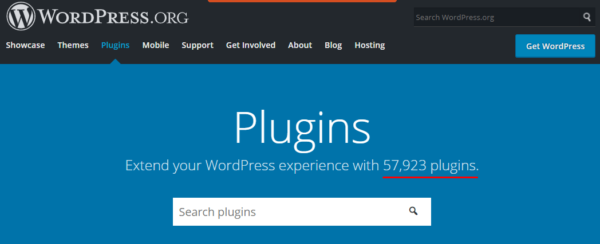If you are new to WordPress, you might be wondering what are WordPress plugins and what’s their purpose.
It’s a reasonably common question to ask because plugins are an important part of the WordPress ecosystem. They are essential if you want to build a website with WordPress.
In this article, we explain what WordPress plugins are, what’s their purpose on a website, and how they work. Then, we’ll give you a few tips on how to add plugins to your site and manage them correctly.
Let’s dive right in!
Table of content
What are WordPress plugins?
WordPress is a very basic blogging and CMS solution. Therefore, you will need plugins to enhance the existing feature set or add new features to your website.
WordPress plugins are written in the PHP programming language and typically they are made up of a number of PHP and JavaScript files.
There are thousands of free ones available on the WordPress repository. There are also tons of commercial plugins available from third-party software vendors and developers. Since there are so many plugins, you have to do a bit of homework when looking for a new plugin. You need to learn how to best choose the right WordPress plugin for your website.
Basic (and important) plugins’ technical details
You do not need to be a developer or a WordPress guru to use plugins. However, there are some basic details you should know of, for when you need to troubleshoot an issue, do some basic customizations, or contact a developer for plugin support.
- Plugins are always installed in the /wp-content/plugins/ directory
- Plugins that use media such as images and videos store it in the /wp-content/uploads/ directory. For example product screenshot for an e-commerce plugin.
- The uploads directory is also typically used by plugins to save other types of data such as reports, log files and other types of files.
- Although it is not a best practice, some plugins store such data in their own installation directory.
- Most plugins save settings in the wp_options tables. This is a table in the WordPress database in which WordPress itself saves the settings.
- Some plugins create tables in the WordPress database to store their own settings and other data. For example, our activity log plugin creates its own tables to save the WordPress activity log in them.
Note: Through customization it is possible to change the location and the name of the wp-content and uploads directories.
What can you do with WordPress plugins?
The beauty of WordPress is that users and site administrators can easily add features to their website without knowing a single line of code. With plugins you can transform it into something completely different. For example, you can:
- Build a fully blown e-commerce solution
- Set up a membership or a club website
- Set up a photo gallery or news website
- Start a jobs board, or any other type of message board / forums
- Run a blog about any subject that you like
Plugins are also used to help you manage and maintain your website, and automate some tasks. For example, you can use plugins to:
- Automatically compress images once uploaded,
- Send emails to newly created users or site members,
- Harden the security of your WordPress website (for example by by adding two-factor authentication to the WordPress login page and adding a WordPress firewall)
- Keep a log of everything that happens on your website in a WordPress activity log
- Enforce strong password policies on WordPress
- And much more!
If you need to add new functionality to your website, most probably there is already a plugin for it. Just head to the WordPress plugin directory to check.
How do WordPress plugins work?
They do not change core WordPress files. They integrate with your WordPress system by “hooking” in certain places and run on top of WordPress.
As the WordPress website administrator you can install and uninstall plugins, and activate or deactivate them. As a security best practices always deactivate and uninstall (delete) any unused plugins. If you are not using it, then might as well delete it.
Finding and managing WordPress plugins for your site
Now that we covered what are WordPress plugins, let’s move on to see where you can find them and how you can add one to your site.
Where to find them
You can find them in a few different ways, depending on whether you want free or premium plugins.
With free plugins, after installation you basically use the plugin without paying anything. Sometimes certain features can be locked unless you get the premium version. The good thing is that most premium plugins have a free edition or offer a free trial, so you can easily test the waters and see how the plugin works before you pay anything.
Here are the three most popular places:
- WordPress.org – the official WordPress plugin directory. This is one of the best places to find free plugins. You can find WordPress plugins by visiting WordPress.org plugin directory:
You can also access the same directory from your WordPress admin area. Just head over to Plugins » Add New page and search by writing the name of the plugin.
- CodeCanyon 1 – a huge directory of premium only plugins.
- Third-party developers – developers that sell plugins through their own sites. For example, you can check the Password Policies Manager plugin for WordPress.
Another approach is to search for plugin recommendations, reviews and tutorials on sites like WPBeginner.com. They have a section where you can find the best ones that they tested and reviewed.
What to look for before installing WordPress plugins
Since there are tens of thousands of different plugins, you need to do some homework before installing and testing a new plugin. As a security best practice, you should not install just any plugin because when installing a WordPress plugin you are adding third-party code to your site. That’s why you need to be careful about which plugins you install.
To learn more about best-practices while choosing a plugin, read our detailed guide on How to choose the best WordPress plugins for your website.
How to Install a WordPress Plugin
Below we’ve outlined the most common ways of adding a plugin to your WordPress website.
Installing WordPress Plugins via Dashboard
Installing a plugin from within your WordPress dashboard is one of the easiest ways to get a it up and running. The first thing you need to do is go to the plugins section of your dashboard and click on “Add New”. You can then search for the plugin you want to install. In our case we are going to demonstrate how to install the WP Activity Log plugin. After you find the right plugin click “Install now”.
Then click on “Activate”.
And that’s it! Your new plugin is now installed, activated, and ready for use.
The next thing you should do is to configure the plugin settings. The settings for each plugin will vary hence we won’t be covering that in this post.
Installing WordPress plugins via Admin Plugin Upload
Paid ones aren’t listed in the WordPress plugin repository.
That’s why there is another method to install such plugins. First, you need to download the plugin from the source. Plugins are always in zip file format. Next, navigate to the WordPress admin area and click on Plugins » Add New.
Then click on the “Upload Plugin” button on top of the page.
On the next screen, upload your plugin’s ZIP file straight to WordPress. Just select the ZIP file from your PC and confirm by clicking on “Install Now.”
After the installation is done you will see a message like this one:
Now all you need to do is click on the “Activate Plugin” button and you are all set.
Note: You can also install free plugins using this method, so it’s up to you to choose which one works best for you.
Frequently asked questions
How many plugins can I install on my WordPress website?
Many users are concerned that too many plugins will slow down their website. However, this is just a misconception. Plugins do not slow down your website, poorly coded ones do.
There is no limit to how many you can install on a WordPress website. However, only install plugins that you need and make sure your web hosting has enough resources for your website to run efficiently.
Can I get support for a free WordPress plugin?
All the free ones that are hosted on the WordPress plugins repository have a support forum. So if you encounter any issues, post on the support forums. However, support for free plugins is not guaranteed. It really depends on the developer.
Should I buy a premium WordPress plugin?
As a rule of thumb, premium plugins have more features than free plugins, and they also include premium support. So the answer to this question really depends on your requirements. Below are some questions you should ask yourself to help you make this decision:
- Do you need the premium features?
- Do you need support when using the plugin?
- Do you expect regular updates and the plugin to be always kept up to date?
If the answer to any of the above questions is yes, then you should purchase the premium edition of the plugin. When you purchase the premium edition of the plugin you are not just paying for any of the above, but you are also helping the developer to maintain and further develop the plugin, and ensure the plugin’s future.
Getting started with WordPress plugins
And that wraps up our input on what WordPress plugins are and how they can help you build a great WordPress powered website and business solution. We hope this helps you get started.
Also, please check and try out our WordPress plugins. We develop a collection of WordPress security & site management plugins that will help you better manage your site and users and keep them secure.
References used in this article
| ↑1 | https://codecanyon.net/ |
function footnote_expand_reference_container_10768() { jQuery(‘#footnote_references_container_10768’).show(); jQuery(‘#footnote_reference_container_collapse_button_10768’).text(‘−’); } function footnote_collapse_reference_container_10768() { jQuery(‘#footnote_references_container_10768’).hide(); jQuery(‘#footnote_reference_container_collapse_button_10768’).text(‘+’); } function footnote_expand_collapse_reference_container_10768() { if (jQuery(‘#footnote_references_container_10768’).is(‘:hidden’)) { footnote_expand_reference_container_10768(); } else { footnote_collapse_reference_container_10768(); } } function footnote_moveToAnchor_10768(p_str_TargetID) { footnote_expand_reference_container_10768(); var l_obj_Target = jQuery(‘#’ + p_str_TargetID); if (l_obj_Target.length) { jQuery(‘html, body’).animate({ scrollTop: l_obj_Target.offset().top – window.innerHeight * 0.2 }, 380); } }
The post What are WordPress plugins? appeared first on WP White Security.
Source: Security Feed